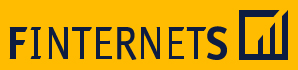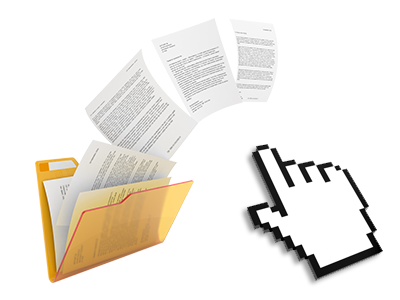The Finternets Hosting File Manager
You can forget about FTP clients using our File Manager
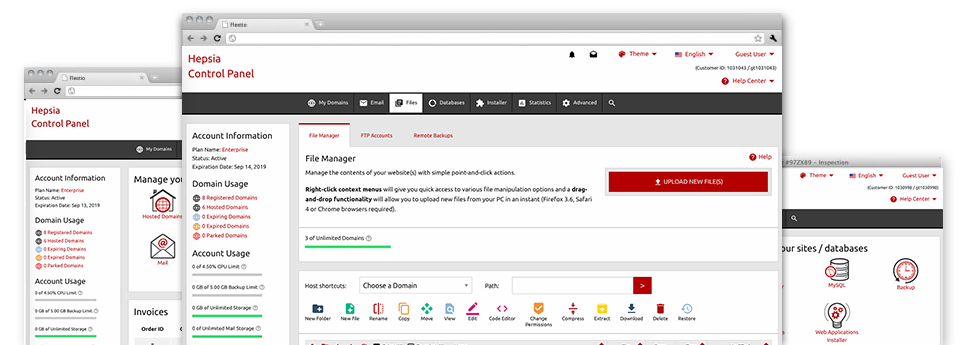
With the Finternets Hosting Website Control Panel, you’ll have access to our feature–rich File Manager. It’ll enable you to speedily take care of all of your websites with no need to resort to an FTP tool. You can publish data files over a risk–free connection by pulling them into the browser. In addition, you can instantly archive and unarchive files and directories, create password–protected locations, adjust file permissions and so much more. Browse through the functions integrated into our File Manager.
Drag ’n’ drop file uploads
The most effective way to add data files
Uploading files with an FTP tool is an outdated and quite an unsafe way for moving files from your PC to a web hosting server. This is why, we have included drag & drop file upload support in the File Manager. Simply drag the files that you want to add from your computer into your web browser and they’ll begin to publish in your hosting account over a secure SSL connection.
You don’t have to mount any additional computer software, browser add–ons or programs. The drag–and–drop function operates equally well on Windows, Mac and Linux.
Right–click context menus
All of the file control possibilities at hand
We have always given our best to make your File Manager as intuitive as feasible, so it’s possible to come up with alterations to your files. Apart from the traditional control bar towards the top of the webpage, we have now furthermore introduced right–click context menus with the common file control possibilities. Simply click on a file or directory and pick the actions which you want within the selection which will pop up.
You can rename, copy, move, download, edit, preview, archive, unarchive and delete any file or directory you choose with a mouse–click. Should you click a directory, you should also create a brand new folder or file in it.
The right–click choices are available as well if you pick multiple files or folders at the same time.
Archive/Unarchive files
Archive or extract archive files in seconds
Distinct from most file management user interfaces as well as FTP clients, the Finternets Hosting Website Control Panel features an option to archive/unarchive files quicker. It is really intuitive. To get a folder shrunk into a lightweight size, just pick it and then click the Compress button. To open up the items in an archived folder inside your cloud hosting account, choose it and click on the Extract button. The File Manager works with many file extensions, including .ZIP, .RAR and .TAR.GZ.
Online file editors
The quickest way to update your files
Finternets Hosting’s File Manager will allow you to manage your files on the hosting server with no need to download, change and then re–upload them. You’re able to update your files instantly on the net, using the in–built editors. We offer a code editor provided with syntax displaying for your .PHP or .JS files, a WYSIWYG editor for HTML files, along with a regular text editor for more competent users.
You have access to every single file editor when using the right–click contextual menus. All adjusts made to the files will appear quickly online – you’re able to directly preview them within your web browser.
A logical folder structure
All of your files structured with a convenient approach
When you are working with a variety of sites simultaneously, it’s crucial for you to have every little thing structured. With many other File Managers, updating several websites in the exact same hosting account can be very difficult. Using the File Manager, you’ll find that it is actually pretty simple. Each website features its own folder, which you can immediately identify, and all of the files related to the specific site are situated there.
And also to make things so much easier, we have a drop–down navigation from which it’s easy to select on which host you want to work in the File Manager. Our intelligent system will take you there within seconds.
A user–friendly interface
Handle your files with only a click of the mouse
The Finternets Hosting File Manager has been developed in such a way as to help you feel just like making use of the file explorer on your personal computer. It provides an option to drag your files and then to drop them in a desired location and displays all the accessible modification options upon clicking the right mouse button. Furthermore, the tool features an internal file preview solution and various file editors that will assist you edit your files quickly from your Website Control Panel.
Furthermore, we have enclosed a couple of file management posts and how–to video clips to help you out rather quickly learn how to make use of the tool.
Work with multiple files
Transform a lot of files all at once
Using the Finternets Hosting File Manager, you’re able to select a wide range of files or directories precisely like you do on your personal computer. Simply keep pressed the Control (Command for Mac OS) key and then click the wanted files/folders. In case you’d like, to select a good amount of files/folders at the same time, simply click one file/folder, press the Shift key and click on any other file or folder.
After you have selected each of the files that you need, you’re able to drag them to a specified folder, or make use of the right–click contextual menu to view a summary of the accessible features.
Quick & simple password protection options
The easiest method to shield your data
If you would like to password–secure a directory on your web site, you have got to set up an .htaccess file by yourself. Expectedly, this generally is time–absorbing and complex if you aren’t a specialist in Linux web hosting. Using the File Manager, you can create a password–protected directory and hide its items from the regular users with simply several clicks.
Everything you need to do is right–click a folder, opt for Password Protection and after that click the Add selection. And then just specify a user name together with a password. No further setup is necessary and there’s no reason to handle an .htaccess file. Our system will manage every little thing for you.